3. Plugin – Verkopersconfiguratie
Wanneer de handelaar de plug-in voor de eerste keer installeert, moet hij de PrestaShop-plug-inconfiguratie doorlopen. In deze sectie wordt de verkoper geïnstrueerd om de plug-in te configureren voordat deze in gebruik wordt genomen op de e-commercesite.
1. Selecteer land
- Selecteer het land van waaruit uw pakketten worden verzonden.
- Klik op 'Doorgaan' om naar het volgende scherm te gaan.
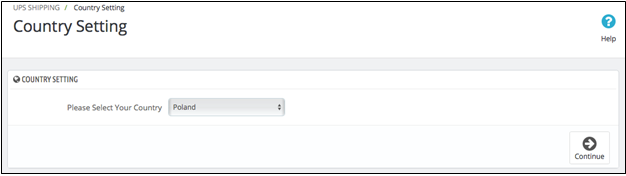
Figuur 5 – Landinstelling – Configuratie van PrestaShop-plug-ins
2. Algemene voorwaarden accepteren
- De gebruiker moet de algemene voorwaarden van UPS en de gebruiksovereenkomst voor de plug-in lezen en vervolgens bevestigen dat de gebruiker hiermee akkoord gaat. De gebruiker kan niet doorgaan naar de volgende stappen als hij niet akkoord gaat met deze algemene voorwaarden.
- Klik op 'Doorgaan' om naar het volgende scherm te gaan.
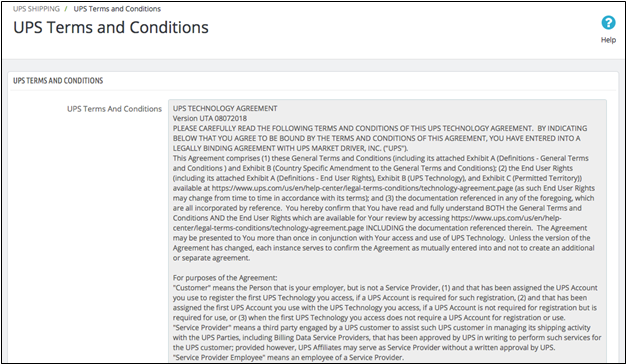
Figuur 6 – Algemene voorwaarden van UPS – Configuratie PrestaShop-plug-in
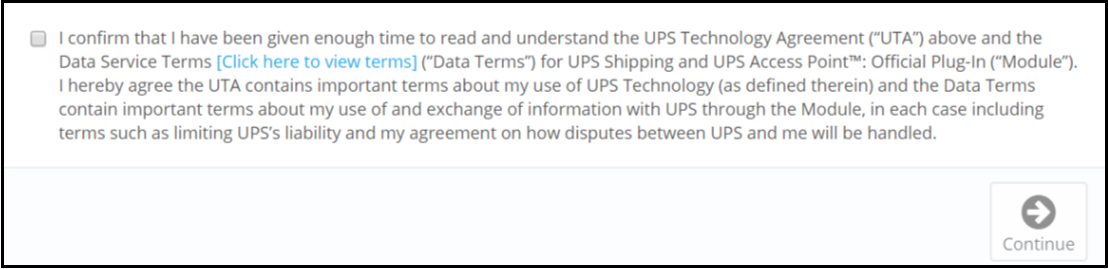
Figuur 7 – Toestemmingsverzoek van de gebruiker – PrestaShop-plug-inconfiguratie
3. Account
- Als u een bestaande heeft https://ups.com account, gebruik dan de volgende informatie in de sectie Stap 1: Account koppelen
- Accountnaam
- Rekeningnummer
- Gebruikersnaam, wat tevens uw gebruikers-ID is.
- Zorg ervoor dat u hier niet uw e-mailadres invoert.
- Wachtwoord
- Toegangssleutel
- OPMERKING: Als u een bestaand UPS-klantennummer hebt, terwijl u zich registreert op de pagina Account, gebruik a.u.b. het exacte geregistreerde afhaaladres (dit kan anders zijn dan uw factuuradres) dat aan dit rekeningnummer is gekoppeld. Houd er rekening mee dat de formaat van de postcode of postcode moet exact overeenkomen met het opgegeven ophaaladres. Als u niet weet welk adres u moet gebruiken, neem dan contact op met uw plaatselijke UPS-vertegenwoordiger of: open een supportticket.
- Op dit scherm kunnen verkopers hun account configureren om de UPS Verzendservice te gebruiken. De verkoper moet de vereiste persoonlijke gegevens invullen om de plug-in te kunnen gebruiken, zoals aangegeven op het scherm.
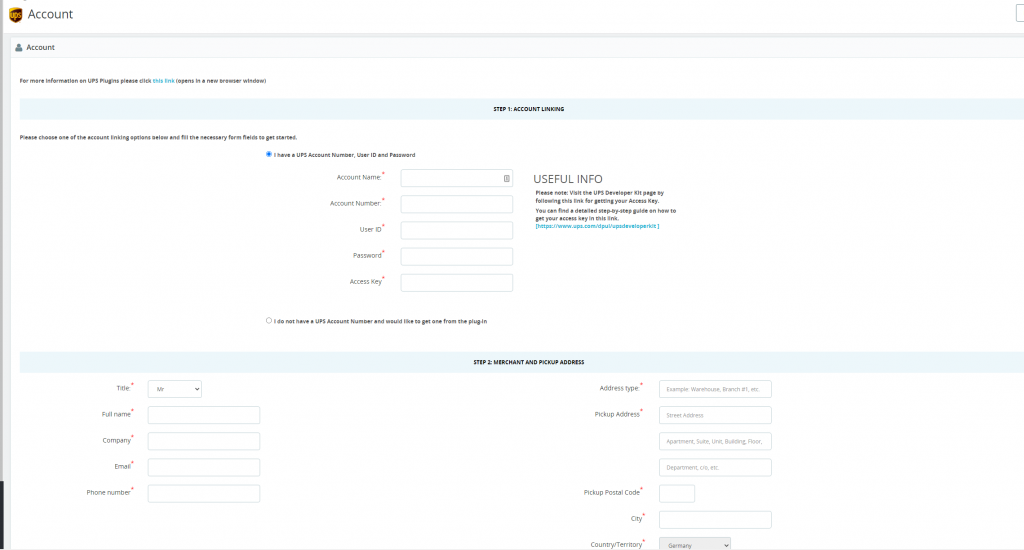
Eventuele onjuiste informatie zal resulteren in een onjuiste configuratie. Alle informatie moet door de handelaar correct worden ingevoerd om de plug-in te activeren. Als de handelaar het niet zeker weet, kan hij dat doen open een supportticket voor informatie voorafgaand aan activering.
iii. Verkopers die geen UPS-klantnummer hebben en er graag een willen krijgen via de plug-in.
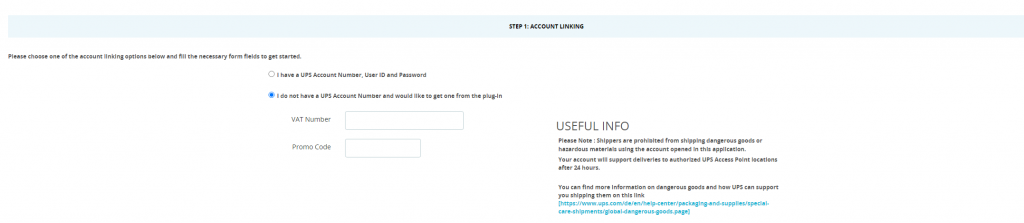
Figuur 32 – Gebruiker heeft geen UPS-klantnummer – PrestaShop-plug-inconfiguratie
4. Verzenddiensten:
- Hier worden verschillende verzendservicegegevens weergegeven die beschikbaar zijn voor het specifieke gebied. Merchant kan selecteren welke geschikt is voor zijn e-shoppers.
- Deze verzendservicelijst wordt automatisch geladen uit de UPS-database, afhankelijk van het land dat de gebruiker in het eerste scherm heeft gekozen.
- Zaterdagbezorging (als selecteerbare optie) is alleen beschikbaar voor gebruikers in Europa. Indien geselecteerd, wordt de service weergegeven in het afrekenscherm wanneer de postcode van het afleveradres en de postcode en datum/tijd van het ophalen door UPS in aanmerking komen voor bezorging op zaterdag
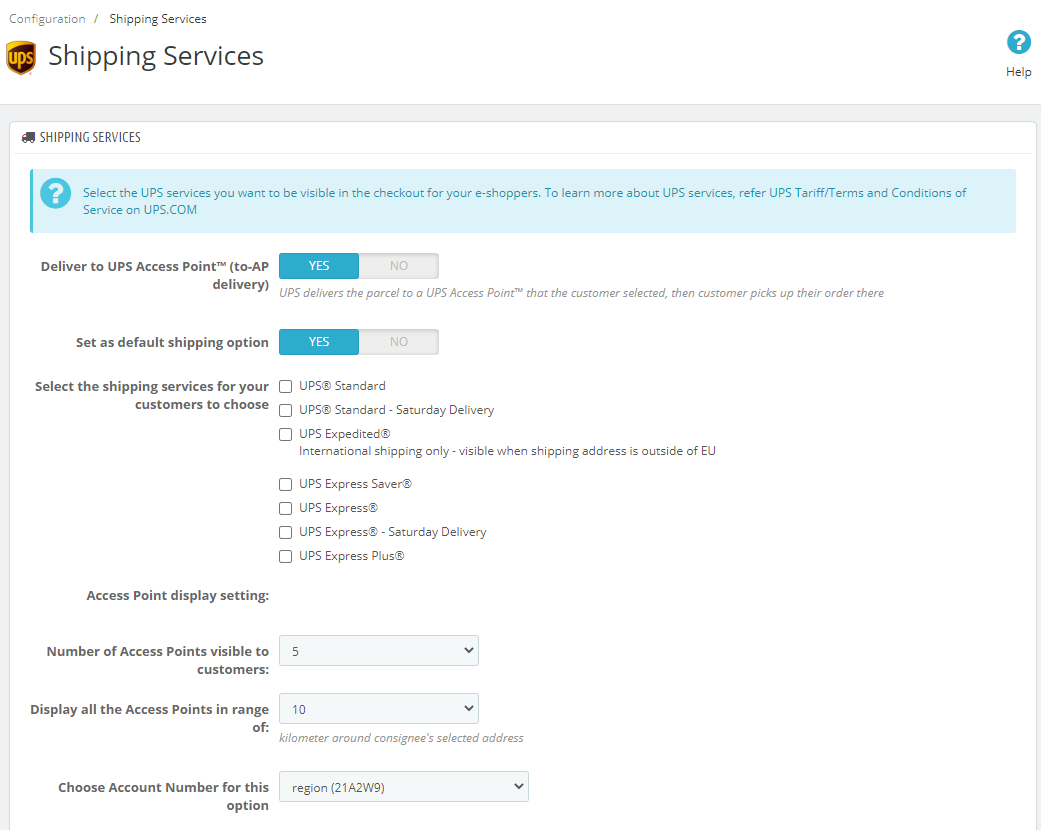
Figuur 11 – Configuratie verzendservices – PrestaShop-plug-inconfiguratie
5. Afhalen bij aflevering (COD)
- De UPS Shipping Plugin detecteert automatisch of de Prestashop-website van de gebruiker de COD-module heeft geïnstalleerd en geeft die status weer in het gedeelte 'COD-optie'.
- Als de gebruiker de remboursservice wil gebruiken, kan hij naar de marktplaats van Prestashop gaan om de remboursmodule van Prestashop te installeren en die module te activeren.
- Als de gebruiker de remboursservice in de UPS Shipping Plugin wil uitschakelen, kan hij de remboursmodule van Prestashop deactiveren. De UPS Shipping Plugin wordt automatisch bijgewerkt.
- Klik op 'Volgende' om naar het volgende scherm te gaan.
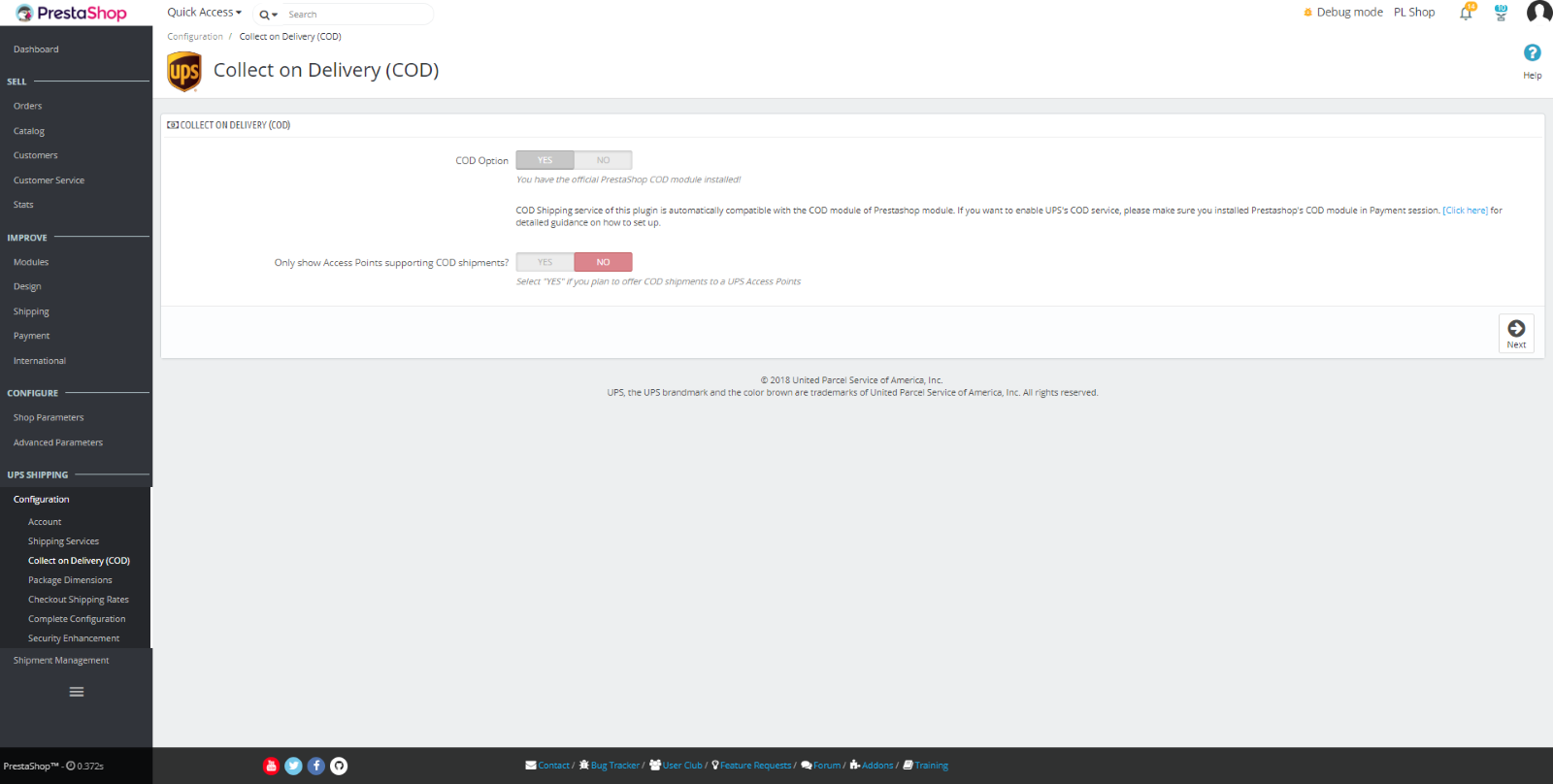
Figuur 12 – Configuratie onder rembours – PrestaShop-plug-inconfiguratie
6. Afmetingen verpakking
- De gebruiker kan beslissen of hij tarieven wil berekenen en weergeven op basis van:
- Basis - (Het aantal artikelen in de bestelling bepaalt de pakketgrootte) – Deze optie is het beste wanneer u een enkel producttype verkoopt en de grootte van het pakket voor verzending alleen verandert op basis van het aantal producten in de bestelling van de klant
- Voer ten minste één standaardpakketgrootte in voor 1 item in de bestelling
- Voer aanvullende standaard pakketformaten in op basis van het aantal artikelen in de volgorde dat een grotere gemiddelde pakketgrootte afdwingt
- De pakketgrootte die is ingevoerd voor het hoogste aantal artikelen in de bestelling, is van toepassing op alle bestellingen gelijk aan of groter dan dat aantal artikelen
- In het onderstaande voorbeeld wordt een bestelling van 1-2 artikelen beoordeeld op basis van een pakket van 12 x 12 x 12 van 3 lbs, een bestelling van 3-4 artikelen op basis van een pakket van 20 x 20 x 12 van 6 lbs en elke bestelling met 5 of meer artikelen wordt beoordeeld op basis van een pakket van 24 x 24 x 24 bij 10 lbs
- Basis - (Het aantal artikelen in de bestelling bepaalt de pakketgrootte) – Deze optie is het beste wanneer u een enkel producttype verkoopt en de grootte van het pakket voor verzending alleen verandert op basis van het aantal producten in de bestelling van de klant
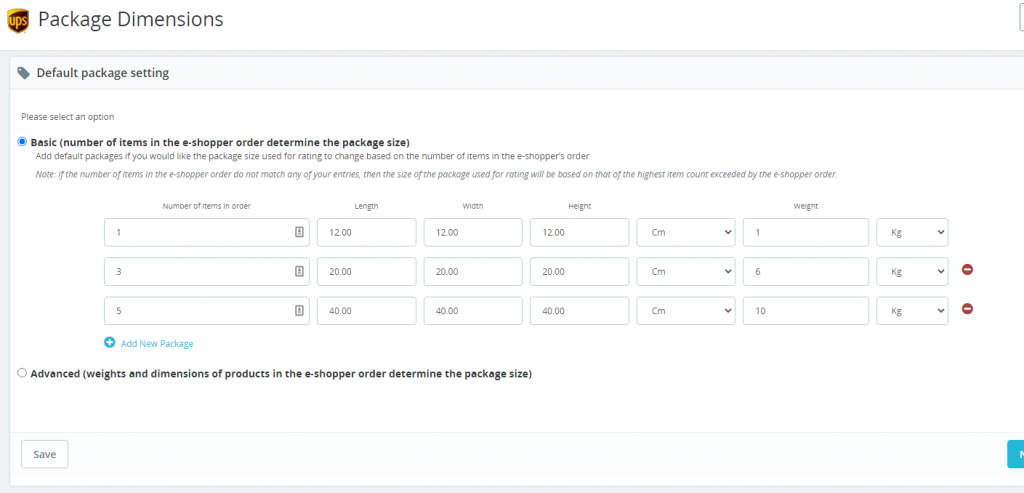
Afbeelding 36 – Configuratie pakketafmetingen- Standaard pakketgewichten en -afmetingen – PrestaShop Plugin-configuratie
- Geavanceerd – (Gewichten en afmetingen van producten in uw klantenbestelling, bepalen de verpakkingsgrootte) – Deze optie is het beste wanneer u verschillende producten verkoopt, variërend in grootte en gewicht en de grootte van het pakket verandert op basis van welke en hoeveel producten in de bestelling van de klant zijn
- Om deze optie te gebruiken, moet u productgewichten invoeren in de productinstellingen van uw winkel.
U kunt kiezen uit 3 verpakkingsalgoritmen.
Individuele verpakking:
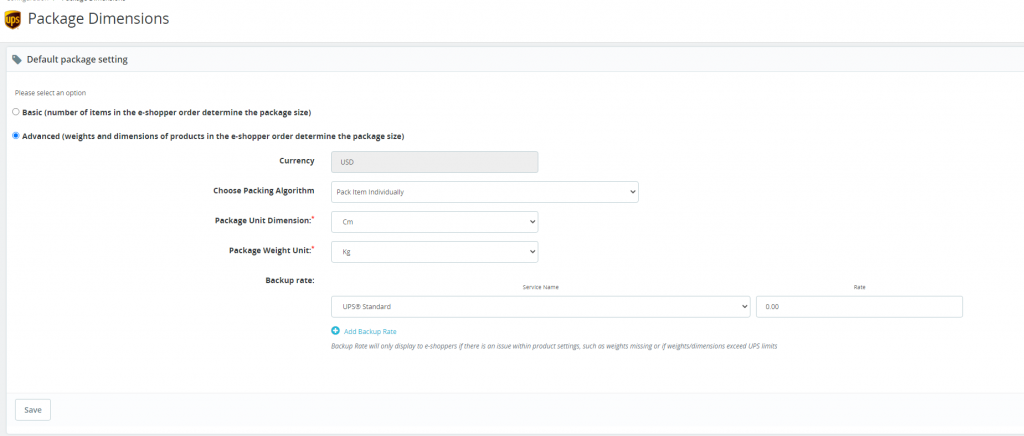
Bij deze verpakkingswijze worden de producten in de winkelwagen in afzonderlijke dozen verpakt.
Scenario A
Als de winkelwagen 4 producten bevat
- Voor elk product zijn de afmetingen en het gewicht gedefinieerd in Prestashop Products
- Elk product wordt individueel verpakt in 4 dozen
- Het gewicht en de afmetingen van het pakket worden automatisch opgehaald uit de configuratie van individuele producten
Scenario B
Als de winkelwagen op de volgende manier 3 producten bevat,
- Product A met een hoeveelheid van 1
- Product B met een hoeveelheid van 2
- Product C met een hoeveelheid van 4
- Producten worden afzonderlijk verpakt in 7 dozen
- Het gewicht en de afmetingen van het pakket worden automatisch opgehaald uit de configuratie van individuele producten
Gewicht gebaseerde verpakking:
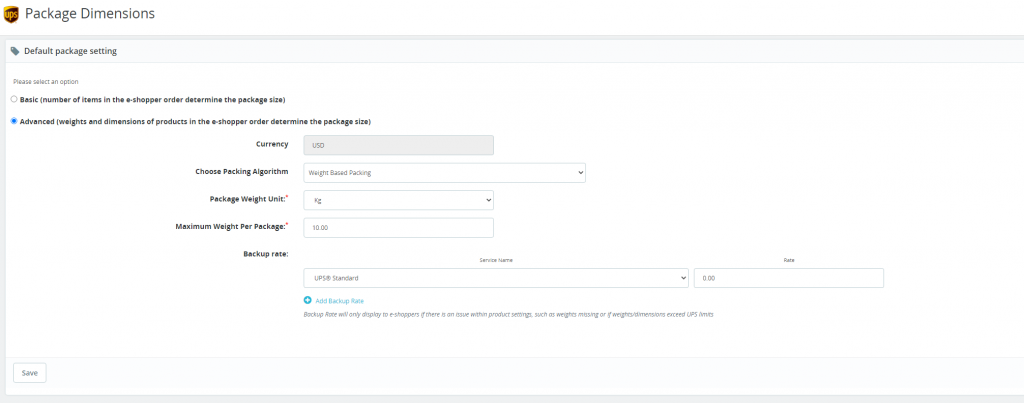
Bij dit verpakkingstype moet de verkoper een maximaal gewicht voor pakketten instellen. Het verpakt het pakket op basis van het gewicht van de producten in de winkelwagen. Er wordt geprobeerd de producten erin te passen totdat de maximale capaciteit van de doos is uitgeput.
Scenario A
Waargenomen geval:
- Winkelwagen bevat 6 producten
- Elk product heeft een gewicht van 2,5 kg, gedefinieerd in het handelssysteem
- Het maximale gewicht van het pakket is ingesteld op 10 kg in het verpakkingsgedeelte van de plug-in
Hoe het verpakt wordt:
- Pakket 1 bevat 4 producten (4 x 2,5 kg = 10 kg) die in het pakket passen
- Pakket 2 verpakt de resterende 2 producten (2 x 2,5 kg = 5 kg)
- Bij de berekening van de tarieven wordt geen rekening gehouden met de afmetingen van het product
Scenario B
Waargenomen geval:
- Winkelwagen bevat 5 producten
- Productgewichten worden op de volgende manier geconfigureerd:
- Product A – 3 kg
- Product B – 4 kg
- Product C – 6 kg
- Product D – 9 kg
- Product E – 1,5 kg
- Het maximale gewicht van het pakket is ingesteld op 10 kg in het verpakkingsgedeelte van de plug-in
Hoe het verpakt wordt:
- Pakket 1 verpakt product B, C (4 kg + 6 kg = 10 kg) dat gelijk is aan het maximale gewicht
- Pakket 2 verpakt product A, E (3 kg + 1,5 kg = 4,5 kg) dat minder is dan het maximale gewicht
- Pakket 3 zal Product D (9 kg) minder dan het maximale gewicht verpakken
Scenario C
Waargenomen geval:
- Winkelwagen bevat 1 product
- Het product heeft een gewicht van 15 kg, gedefinieerd in het handelssysteem
- Het maximale gewicht van het pakket is ingesteld op 10 kg in het verpakkingsgedeelte van de plug-in
Hoe het verpakt wordt:
- In dit scenario wordt het product verpakt volgens de 'Individuele Verpakking'-methode, omdat het productgewicht het gedefinieerde maximale pakket overschrijdt.
Doos Verpakking:
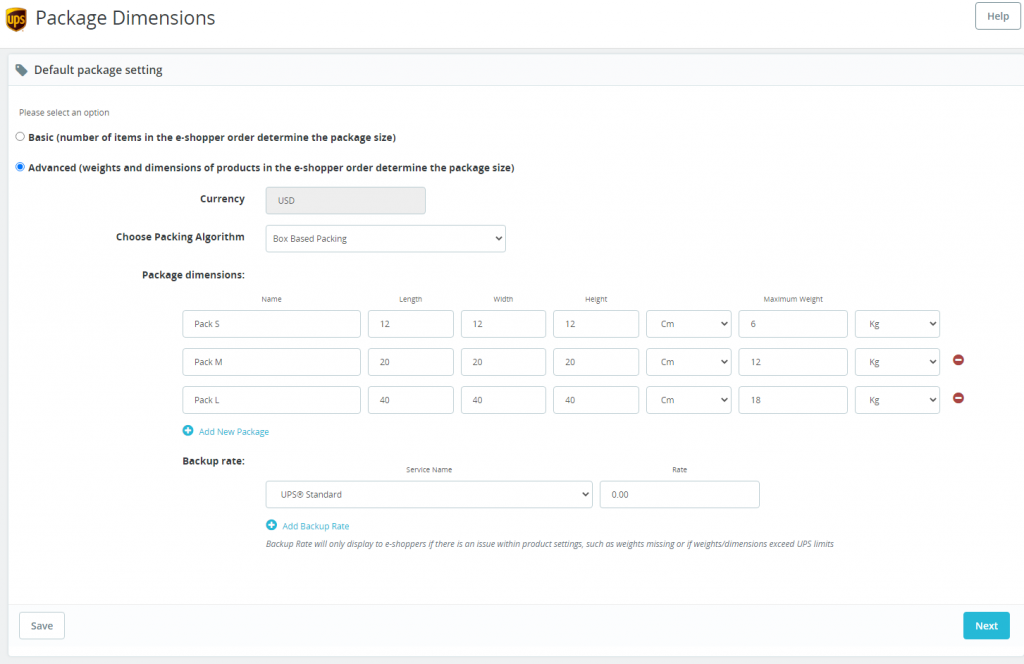
Bij dit verpakkingstype moeten verkopers de afmetingen en het gewicht van het pakket definiëren. Op deze manier kunnen verschillende pakketten worden gedefinieerd. De plug-in houdt vervolgens rekening met de afmetingen en gewichten van de producten, zodat ze in een van de beschikbare pakketten passen.
Scenario A
Waargenomen geval:
Laten we aannemen dat een verkoper wil inpakken op basis van het aantal artikelen in de winkelwagen. Hij kan heel goed gebruik maken van de optie Box packing om deze te configureren door gebruik te maken van de gewichten die voor de producten zijn gedefinieerd.
Beschouw de schermafbeelding hierboven. De pakketten worden op de volgende manier gedefinieerd:
Pakket S = Maximaal 1 stuk
Pakket L = Maximaal 6 stuks
Pakket XL = Maximaal 12 stuks
Pakket XXL = Maximaal 18 stuks
In Productinstellingen moet het gewicht van elk product worden gedefinieerd als 1 kg. Daarnaast moeten de werkelijke afmetingen worden vermeld van de verpakking waarin de producten kunnen worden geplaatst.
Hoe het verpakt wordt:
- Wanneer de bestelling 1 artikel bevat
- 1 x pakket S
- Wanneer de bestelling 8 artikelen bevat,
- 2 x pakket L
- Wanneer de bestelling 15 artikelen bevat
- 1x Pakket XL
- 1 x pakket L
- Wanneer de bestelling 19 artikelen bevat
- 1x Pakket XXL
- 1 x pakket S
- Wanneer de bestelling 36 artikelen bevat
- 2x Pakket XXL
Scenario B
Waargenomen geval:
Laten we het volgende aannemen
- handelaar heeft enkele pakketten gedefinieerd
- product in de winkelwagen overschrijdt de afmetingen en het gewicht van het pakket
Hoe het verpakt wordt:
- In dit scenario wordt het product verpakt volgens de 'Individuele Verpakking'-methode, omdat het productgewicht het gedefinieerde maximale pakket overschrijdt.
Algemeen – Punten om te onthouden
- Als voor producten in het algemeen geen gewicht en afmetingen zijn gedefinieerd, wordt dit ingesteld op 0,5 voor individuele en op gewicht gebaseerde verpakkingen.
- Voor doosverpakking wordt dit ingesteld op 1
- Voer de maten in van de pakketten die u gebruikt om bestellingen uit te voeren. Let op, de plug-in zal een aangepaste pakketgrootte maken als uw klantorder groter is dan de pakketten die u invoert
- Voer minimaal 1 "Back-up" tarief en service in. Dit zorgt ervoor dat de consument een tarief ontvangt als er een beoordelingsfout is die wordt veroorzaakt door producten die gewichten missen, gewichten die groter zijn dan de UPS-limieten, onjuiste maateenheden, enz.
- Let op: gewichtseenheden moeten worden ingevoerd in kilogram en centimeter. Als u ounces of grammen invoert, wordt er een fout weergegeven en wordt de “Back-up”-snelheid weergegeven
- In het onderstaande voorbeeld heeft de gebruiker 3 pakketformaten ingevoerd voor zijn bestellingen, ervoor gekozen om productafmetingen in de beoordeling op te nemen en zal de consument een "Back-up" -percentage van $15.55 voor UPS Ground tonen als er een beoordelingsfout is.
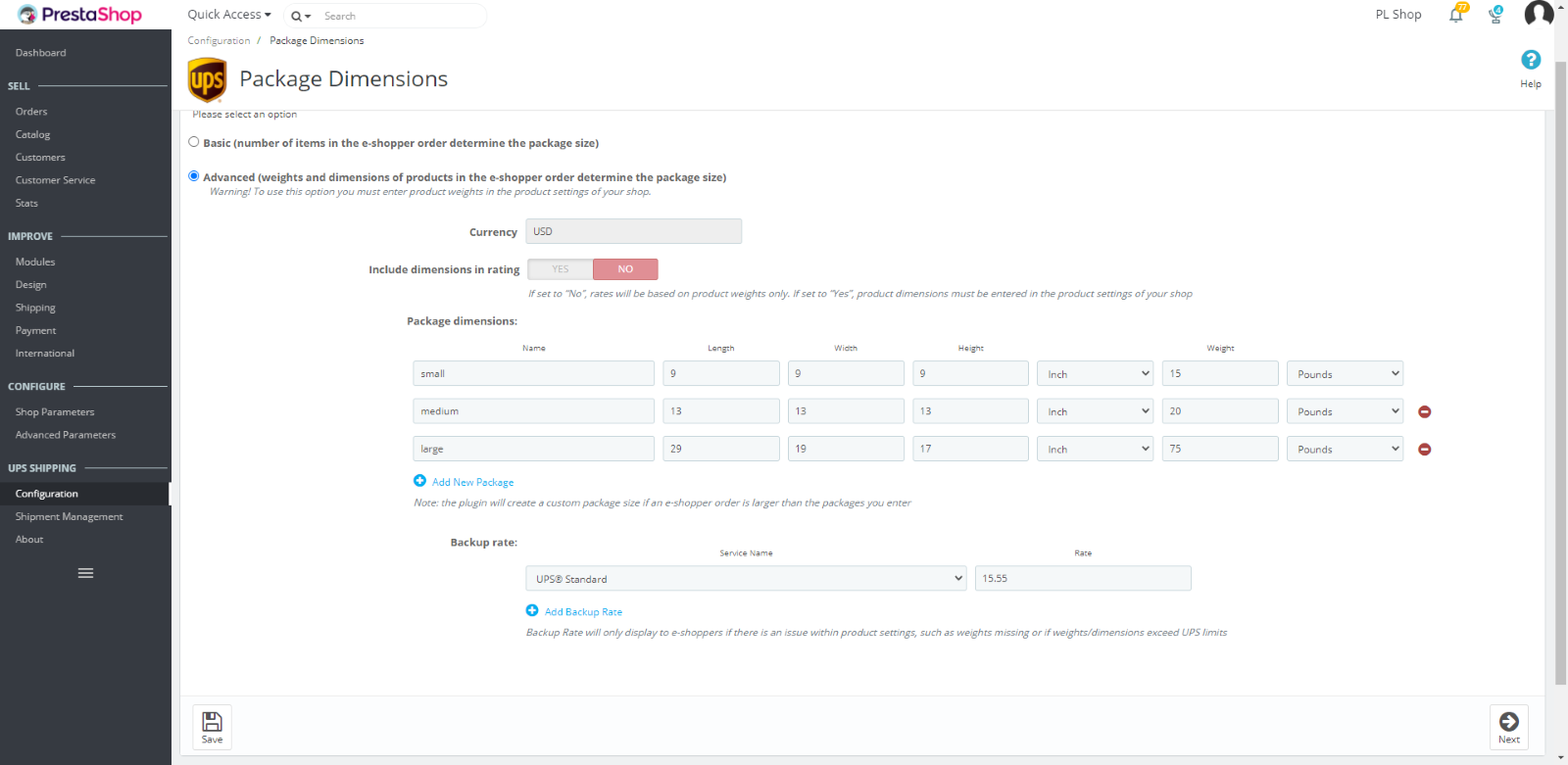 Afbeelding 14 – Configuratie pakketafmetingen – Productafmetingen voor classificatie – PrestaShop-plug-inconfiguratie
Afbeelding 14 – Configuratie pakketafmetingen – Productafmetingen voor classificatie – PrestaShop-plug-inconfiguratie
- Klik op 'Volgende' om naar het volgende scherm te gaan.
7. Afrekenen Verzendtarief
- De gebruiker kan hier de leveringstarieven voor de e-shoppers definiëren.
- De verzendservices die de gebruiker in het scherm Verzendservice heeft geselecteerd, worden automatisch naar dit scherm geladen.
- De gebruiker kan de tarieven voor elke verzendservice afzonderlijk configureren. Elke verzendservice kan worden geconfigureerd met twee beoordelingsopties:
- Vaste tarieven: alle bestellingen worden gecategoriseerd op basis van de bestelwaarde. Als die waarde kleiner is dan een gedefinieerde Bestelwaardedrempel, worden de overeenkomstige Leveringstarieven toegepast. De bestelling met een waarde hoger dan de hoogste bestelwaardedrempel profiteert van gratis verzending (leveringspercentage = 0).
- Voorbeeld: een gebruiker configureert de bezorgtarieven voor UPS Standard met de volgende regels:
- Bestelwaardedrempel: $50 | Leveringssnelheid: $5: voor alle bestellingen met een waarde onder $50 wordt $5 in rekening gebracht voor levering.Drempelwaarde bestelwaarde: $100 | Leveringssnelheid: $3: voor alle bestellingen met een waarde hoger dan $50 maar onder $100 wordt $3 in rekening gebracht voor levering.
- Voorbeeld: een gebruiker configureert de bezorgtarieven voor UPS Standard met de volgende regels:
- Vaste tarieven: alle bestellingen worden gecategoriseerd op basis van de bestelwaarde. Als die waarde kleiner is dan een gedefinieerde Bestelwaardedrempel, worden de overeenkomstige Leveringstarieven toegepast. De bestelling met een waarde hoger dan de hoogste bestelwaardedrempel profiteert van gratis verzending (leveringspercentage = 0).
De toegepaste leveringstarieven worden geïllustreerd in de onderstaande grafiek:

Figuur 15 – Voorbeeld van leveringssnelheid
- Realtime verzendtarieven: de leveringstarieven worden berekend op basis van door UPS opgegeven verzendtarieven. De gebruiker kan elk percentage van die offerte configureren om e-shoppers in rekening te brengen.
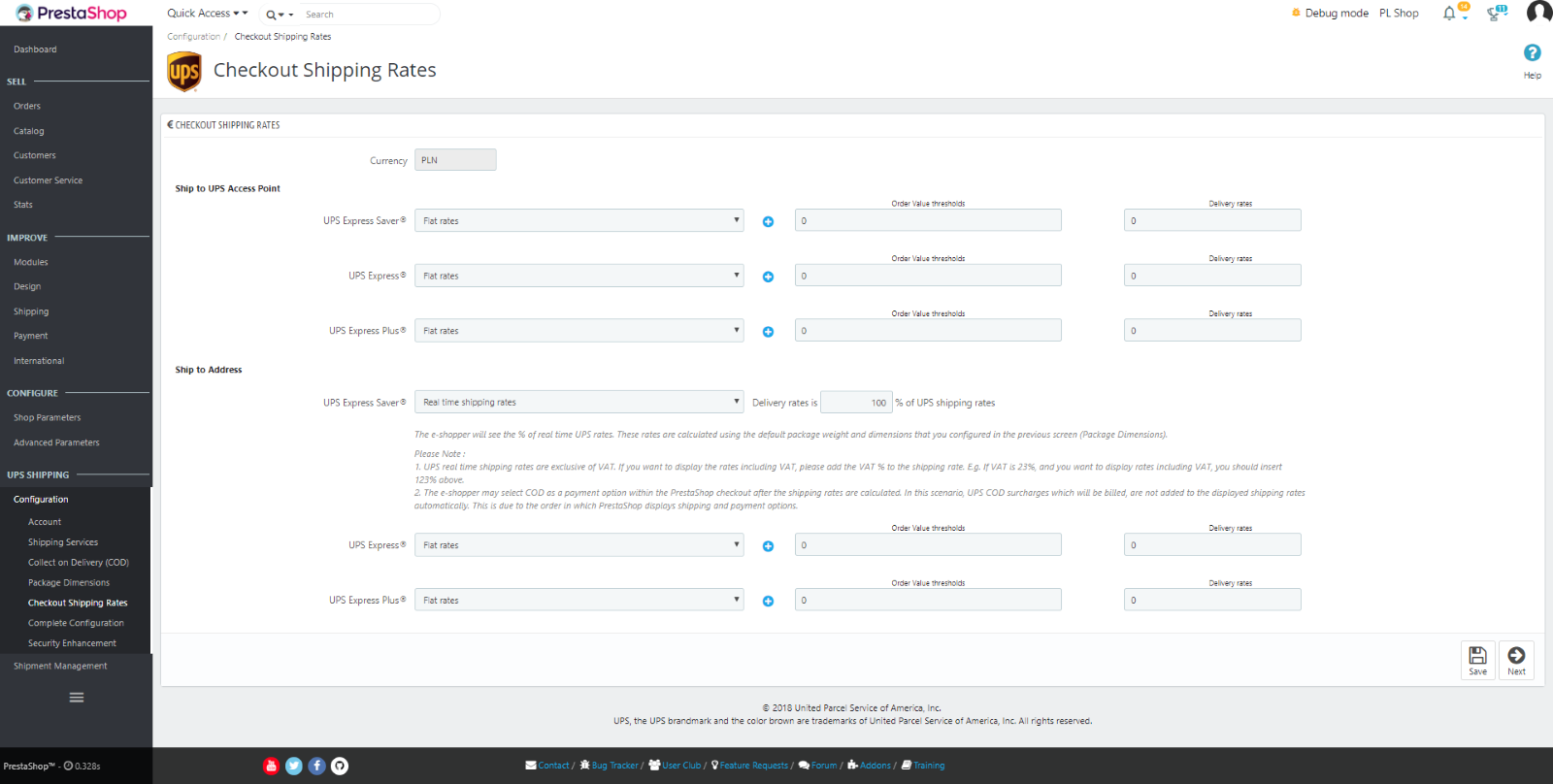
Afbeelding 16 – Configuraties van leveringssnelheden – PrestaShop-plug-inconfiguratie
8. Volledige configuratie
- Dit scherm toont aanvullende richtlijnen voor de gebruiker om de services van UPS te ervaren.
- De gebruiker kan ook zoeken naar UPS Access Point en het COD- en afhaalregistratieformulier afdrukken.
- Klik op 'Configuratie voltooien' om de configuratiestap te voltooien.
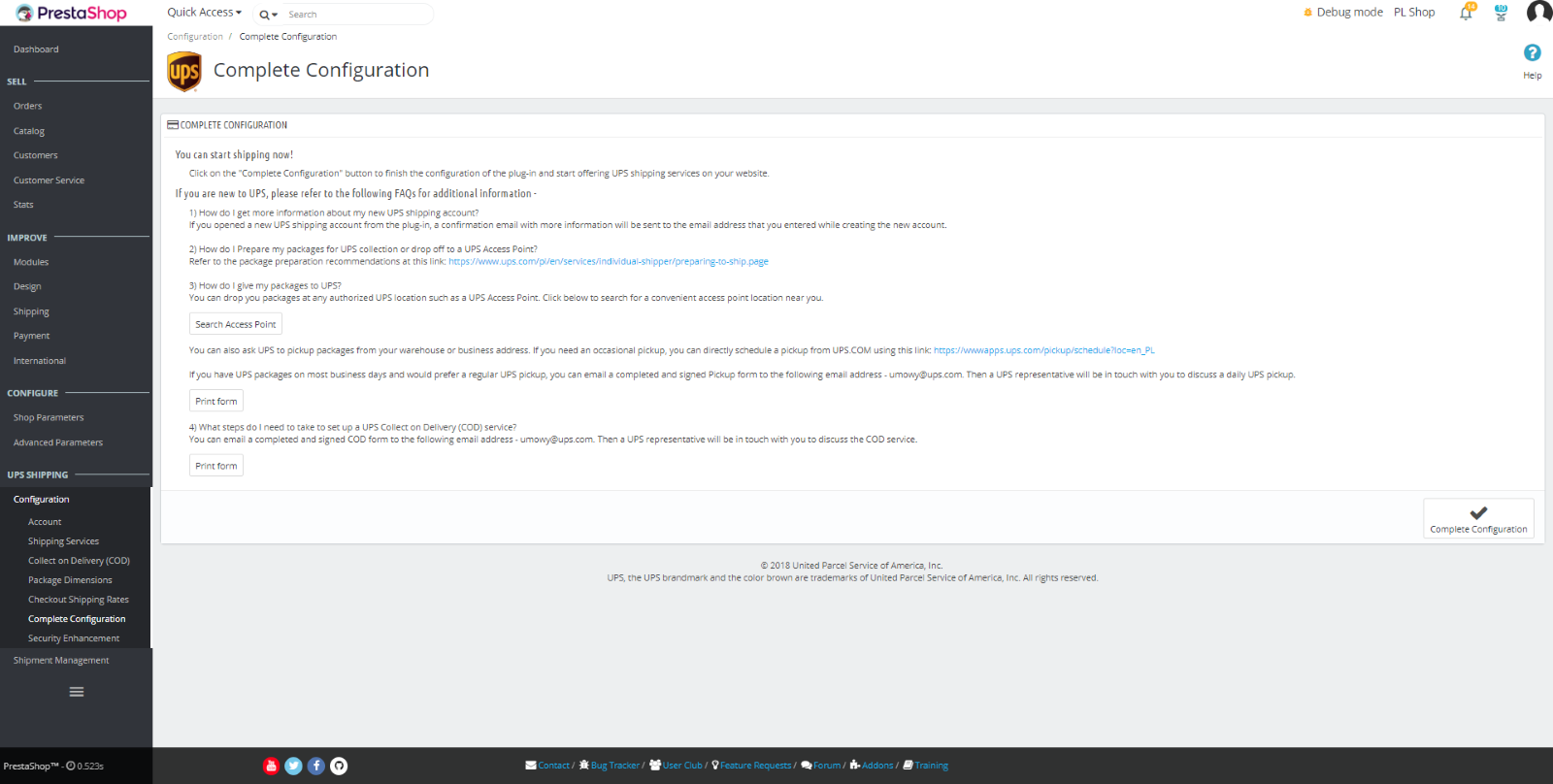
Figuur 17 – Factureringsvoorkeuren – PrestaShop-plug-inconfiguratie
9. Beveiligingsverbetering
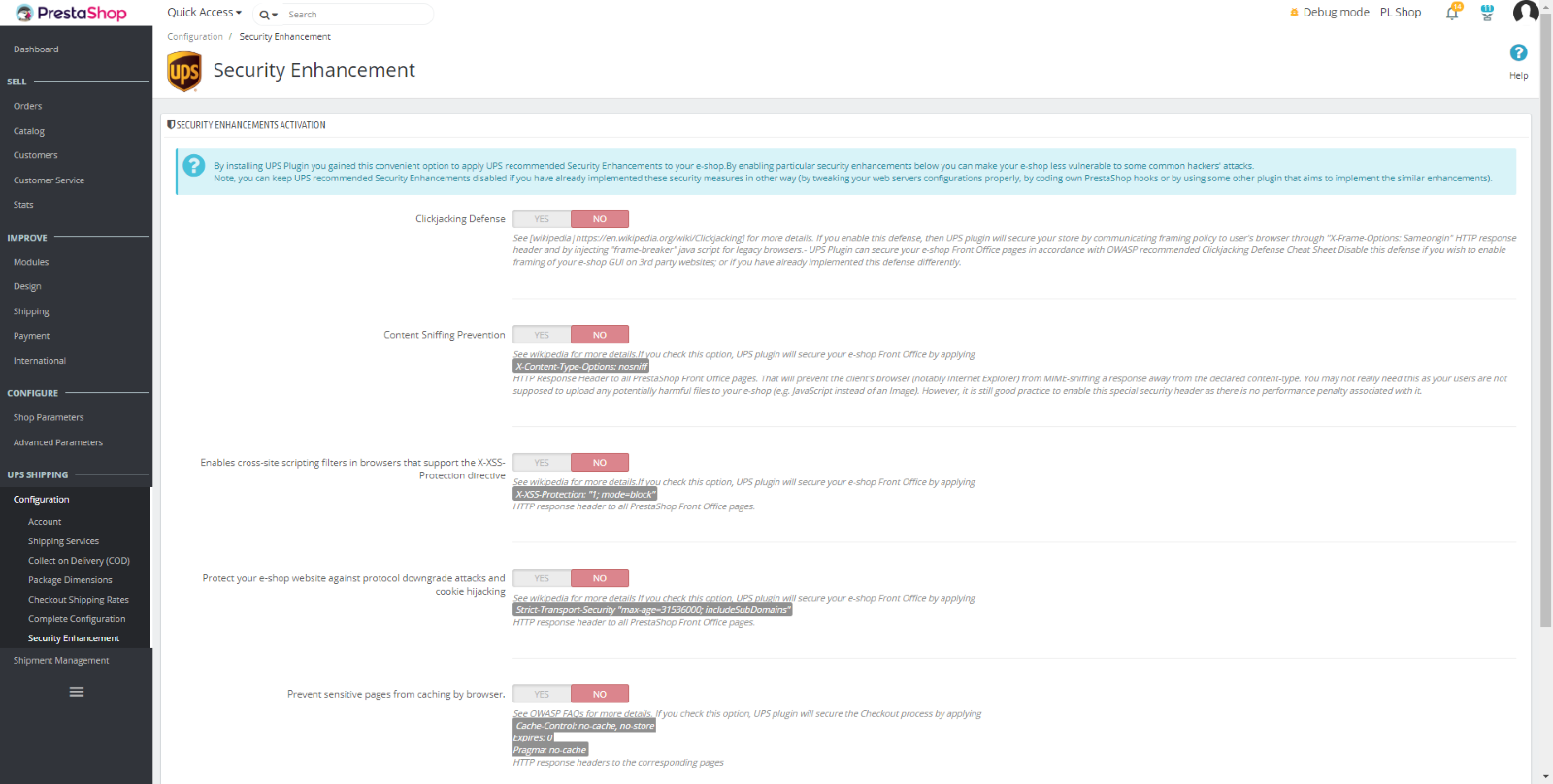
Was dit artikel behulpzaam?
Heeft u meer vragen? Dien een aanvraag in