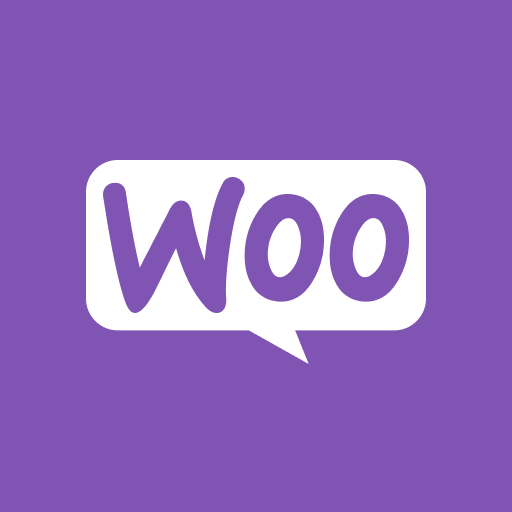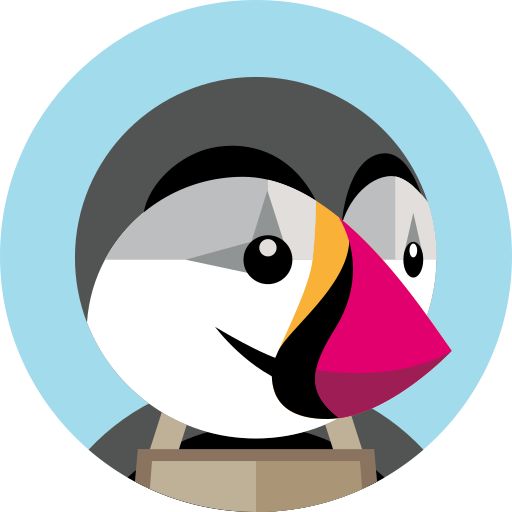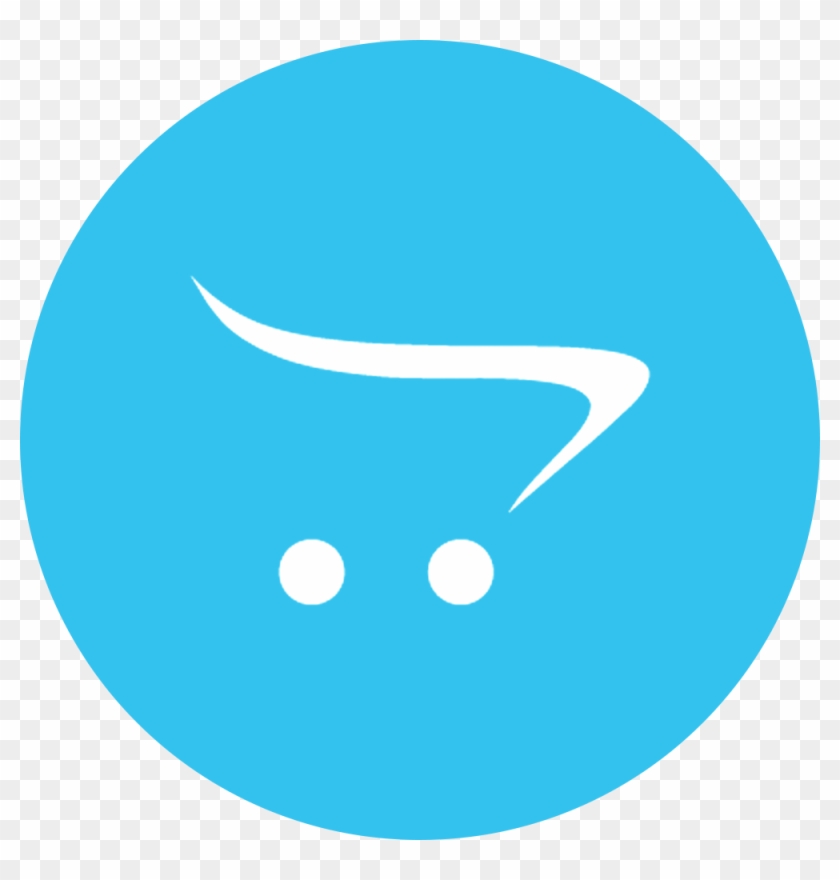Archiwum dla grudzień 2021
5. Wtyczka – Zarządzanie przesyłkami
To access the Shipment Management panel, click on the tab on the side menu. In the Shipment Management section, there are 3 tabs: Open Orders, Shipment, and Archived Orders. Figure 41 – Shipment Management section 1. Open Orders In the Open Orders tab, user can view all the orders which e-shoppers placed using UPS Shipping service. User…
Czytaj więcej4. Konfiguracja wtyczki WooCommerce
When installing the plugin for the first time, the merchant needs to go through the WooCommerce Plugin Configuration. This section instructs the merchant how to configure the plugin before putting it into use in the eCommerce site. 1. Select country Figure 26 – Country setting 2. Accepting Terms & Conditions Figure 27 – UPS Terms and Conditions Figure 28 – User’s…
Czytaj więcej3. Wtyczka – Odinstalowanie
1. Disable the UPS Shipping plugin in Back office. Figure 21 – Disable 2. Disable the UPS Shipping plugin in Front office. Go to “WooCommerce” -> “Setting” -> “Shipping” -> “Edit” by zone name. Figure 22 – Edit by zone name Figure 23 – Activate plugin 3. Uninstall the UPS Shipping plugin. Login to the WordPress system, go to the plugin…
Czytaj więcej2. Wtyczka — instalacja i wdrażanie
1. Install the WooCommerce plugin. First, check whether WooCommerce plugin is already installed on the system. If the plugin has not been installed, then install WooCommerce plugin. The “UPS Shipping” plugin is compatible with WooCommerce version 3.2 and above. In the case that the plugin already exists in the system. Check WooCommerce version by logging into…
Czytaj więcej4. Wtyczka – Zarządzanie przesyłkami
To access the Shipment Management panel, click on the tab on the side menu. In the Shipment Management section, there are 3 tabs: Open Orders, Shipment, and Archived Orders. Figure 18 – Shipment Management section 1. Open Orders In the Open Orders tab, user can view all the orders which e-shoppers placed using UPS Shipping service. User can select…
Czytaj więcej3. Wtyczka – Konfiguracja sprzedawcy
When installing the plugin for the first time, the merchant needs to go through the PrestaShop Plugin Configuration. This section instructs the merchant to configure the plugin before putting it into use in the eCommerce site. 1. Select country Figure 5 – Country setting – PrestaShop Plugin Configuration 2. Accepting Terms & Conditions Figure 6 – UPS Terms and Conditions – PrestaShop Plugin Configuration…
Czytaj więcej2. Instalacja punktu dostępowego UPS i modułu wysyłkowego
In Prestashop, user can install the UPS Access Point and Shipping Module in 2 ways: 1. Direct installation by upload the module provided by UPS to user’s Prestashop website Go to section ‘Modules & Services’ in Prestashop Figure 1 – Modules & Services section Click to ‘Upload a Module’ Figure 2 – Upload a module in Prestashop Select the UPS Access Point and Shipping Module…
Czytaj więcej5. Wtyczka – Zarządzanie przesyłkami
Aby uzyskać dostęp do panelu Zarządzania Przesyłkami należy kliknąć na zakładkę w lewym menu. W sekcji Zarządzanie przesyłkami znajdują się 3 zakładki: Zamówienia otwarte, Przesyłka i Zamówienia zarchiwizowane. Rysunek 16 – Sekcja Zarządzanie przesyłkami 1. Zamówienia otwarte W zakładce Zamówienia otwarte użytkownik może przeglądać wszystkie zamówienia złożone przez e-klientów za pomocą usługi UPS Shipping. Użytkownik może wybrać jeden…
Czytaj więcej4. Wtyczka – Konfiguracja sprzedawcy
When installing the plugin for the first time, the merchant needs to go through the Configuration section of the plugin. This section instructs the merchant how to configure the plugin before putting it into use in the e-commerce site. 1. Select country Select the country from which your packages are shipped. Click ‘Continue’ to go to next screen Figure 1 – Country setting 2. Accepting…
Czytaj więcej3. Odinstalowanie UPS Shipping i UPS Access Point™: oficjalne rozszerzenie
1. Odinstaluj metodę wysyłki UPS w eShopper Przejdź do: Rozszerzenia -> Wybierz typ rozszerzenia -> Wysyłka Kliknij ikonę Odinstaluj (-), aby odinstalować „UPS Shipping i UPS Access Point™: oficjalne rozszerzenie” dla recepcji: „ UPS Shipping i UPS Access Point™: oficjalne rozszerzenie” zostało odinstalowane w Front Office 2. Odinstaluj moduł UPS Shipping w Back office Przejdź do: Rozszerzenia…
Czytaj więcej